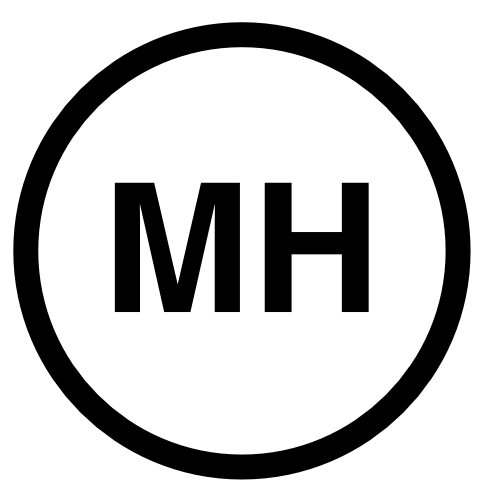Alpine on a Mac
I have just installed alpine on two different macs. On one, I used macports and on the other homebrew. Both seem to work just fine. I was also able to set up imap to our mail server without any problems. I did run into a couple of issues, but fortunately, have been able to find solutions to all of them.
Setting up IMAP
Our server is at mail.example.com and we have a self-signed certificate on that computer. Start alpine and press s for setup and then c for config. Set the following:
SMTP Server (for sending) = mail.example.com/novalidate-cert
Inbox Path = {mail.example.com:993/ssl/novalidate-cert}inbox
My mac laptop username is the same as my username on our mail server. If they were different, I’d put my server username in the above lines. Something like:
{mail.example.com:993/ssl/novalidate-cert/user=arthur}inbox
Mail folders on our mail server were missing
I noticed that pine only saw local mail folders on my laptop. Since I’m moving from pine on our server to pine on my laptop, I wanted to be able to continue to use my folders that were already on the server. I needed to set up a collection of folders. Enter setup again (s then c) and scroll to the “Folder Preferences” section. Put an X next to “Enable Incoming Folders Collection”. Save the changes and quit alpine.
Now we need to tell alpine where our folder collection is. The easiest way I’ve found to do this is to just edit your .pinerc file. Look for the line called “folder-collections=”. Edit the file so it reads like this:
folder-collections={mail.example.com:993/ssl/novalidate-cert}[]
Start alpine and press l to go to the folder list. You should see your folders on the server there.
Viewing Attachments
I had no problems with pdf, image files or word docs. I did have problems with PowerPoint presentations. If I tried to open it from Alpine, PowerPoint would start, but not do anything after showing the startup PowerPoint message. The fix for this was to create a .mailcap file and put it in your home directory. Here are the contents of my .mailcap file.
Application/VND.OPENXMLFORMATS-OFFICEDOCUMENT.PRESENTATIONML.PRESENTATION; /usr/bin/open %s
Application/VND.MS-POWERPOINT; /usr/bin/open %s
You should be able to use open for anything else that has a problem opening. The top line was for .pptx files and the bottom line was for .ppt files. Once I set up this file, everything was fine. (Thanks for the help from this site.)
Printing
Edit .pinerc and find the line printer=. I edited ours to look like this:
# Your default printer selection
printer=lpr -o InputSlot=tray3 -o Duplex=DuplexNoTumble -Pp1_example_com
I got the -o options by doing a lpoptions -p p1_example_com -l. For some reason, it was defaulting to tray 2. But in our setup, we have tabloid sized paper in tray 2. So I wanted it to specifically print from tray 3, which has letter paper.